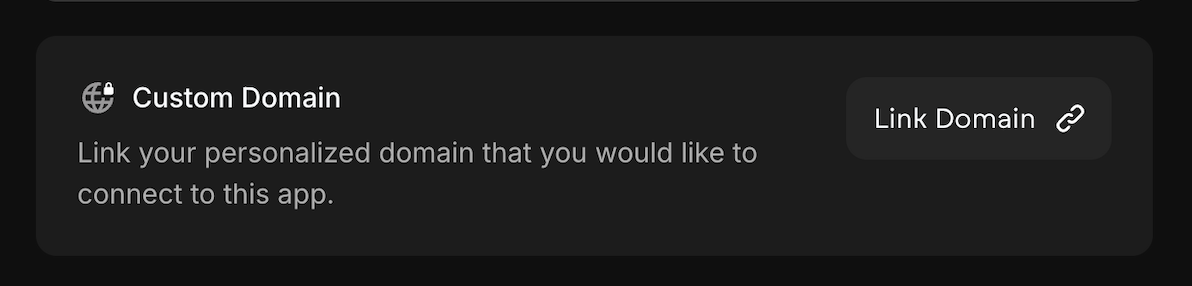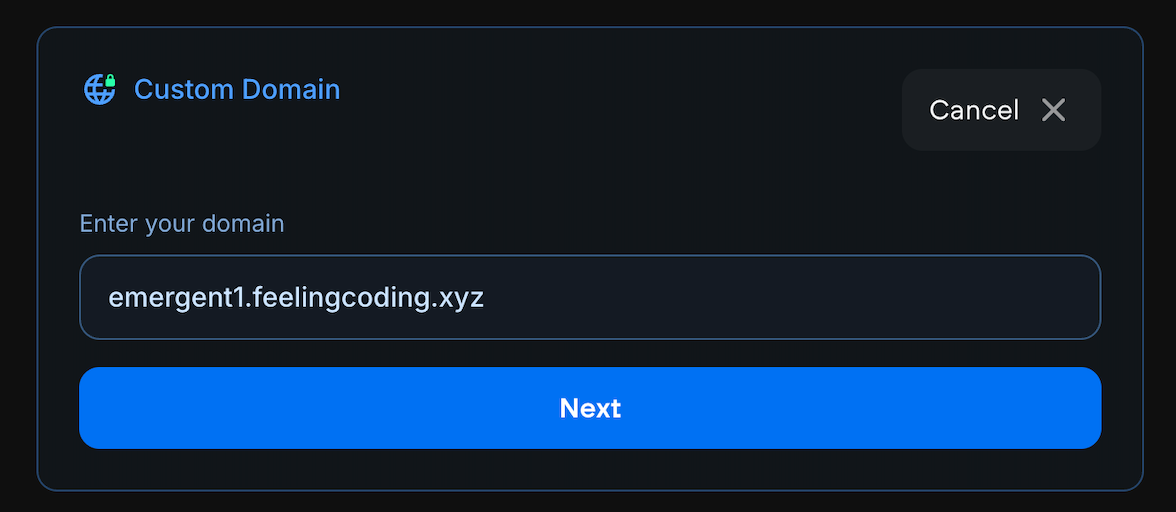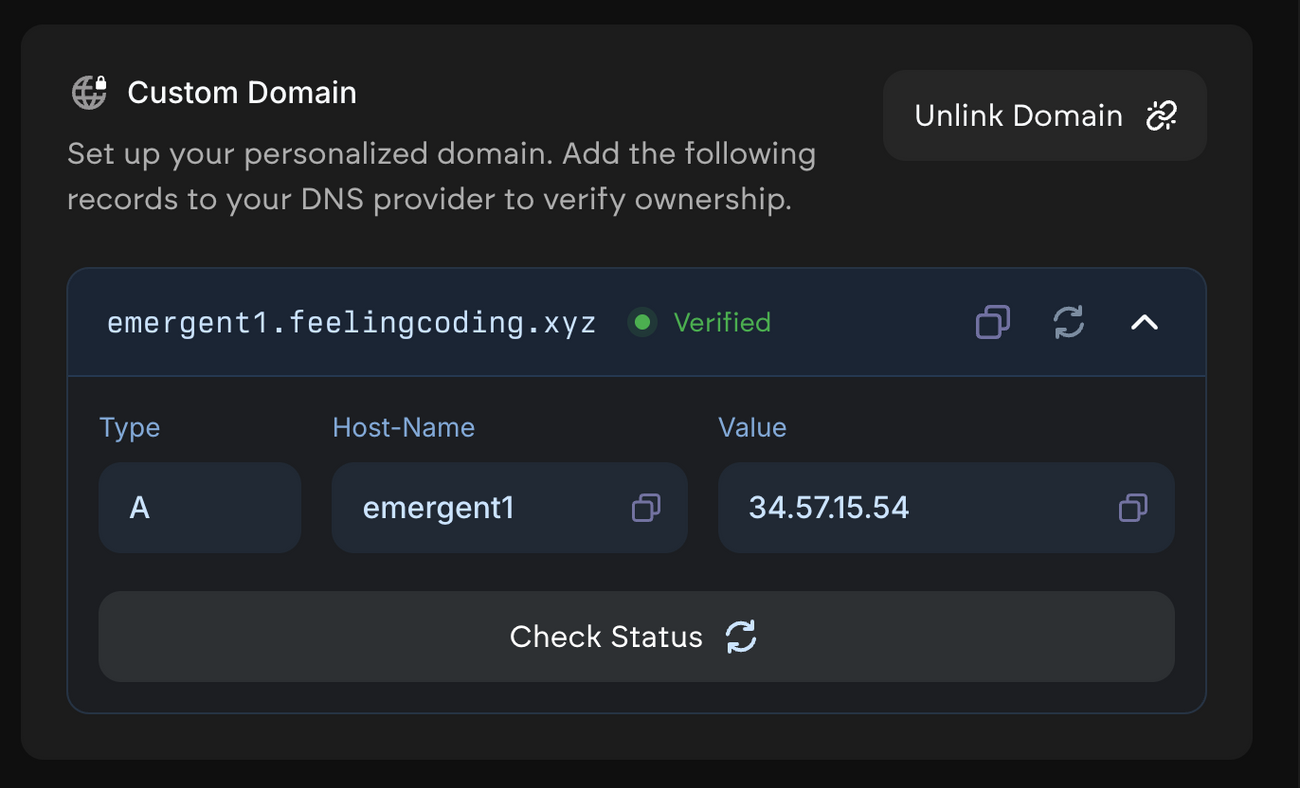Deployments and Custom Domains
Last updated October 31, 2025
Overview
This guide walks you through connecting your custom domain to your Emergent deployment. The process involves adding DNS records to verify domain ownership and direct traffic to your application.
Note: Custom domain works for web apps - mobile apps do not have a domain attached to them.
Prerequisites
- An active Emergent deployment
- Access to your domain's DNS management panel
- Your domain registrar login credentials (GoDaddy, Namecheap, Cloudflare, etc.)
Step-by-Step Process
Step 1: Initiate Custom Domain Setup
- Navigate to your Deployments section in Emergent
- Find the Custom Domain section
- Click "Link Domain" button
- Enter your domain name (e.g.,
emergent1.feelingcoding.xyz) - Click "Next"
Step 2: Configure DNS Records
After entering your domain, Emergent will provide you with DNS configuration details:
Required DNS Record:
- Type: A Record
- Host/Name: emergent1 (or your chosen subdomain)
- Value/Points to: 34.57.15.54 (IP address provided by Emergent)
- TTL: 300 seconds (or leave as default)
Step 3: Add DNS Records to Your Provider
For Popular DNS Providers:
Cloudflare:
- Log into Cloudflare dashboard
- Select your domain
- Go to DNS → Records
- Click "Add record"
- Select "A" as type
- Enter subdomain name (e.g., "emergent1")
- Enter the IP address: 34.57.15.54
- Set Proxy status to "DNS only" (gray cloud)
- Click "Save"
GoDaddy:
- Log into GoDaddy account
- Go to My Products → DNS
- Find your domain and click "Manage"
- Click "Add" in the Records section
- Select "A" record type
- Enter Host (subdomain name)
- Enter the IP address
- Click "Save"
Namecheap:
- Log into Namecheap account
- Go to Domain List
- Click "Manage" next to your domain
- Go to Advanced DNS tab
- Click "Add New Record"
- Select "A Record"
- Enter Host and IP address
- Click the checkmark to save
Step 4: Verify Domain Ownership
- After adding the DNS record, return to Emergent
- Click "Check Status" button
- Wait for verification (5–15 minutes)
- Once verified, you'll see a green "Verified" status
Step 5: Complete Setup
- Your custom domain is now active
- You can visit your application using your custom domain
- The domain will automatically point to your live deployment
Important Notes
DNS Propagation
- DNS changes typically take 5–15 minutes to propagate
- In some cases, global propagation may take up to 24 hours
- Use online DNS checker tools to verify propagation status
Critical Requirements
⚠️ Important: Ensure only ONE A record points to your domain
- Do not add multiple IP addresses for the same subdomain
- Remove any conflicting DNS records before adding the Emergent record
- Multiple A records can cause routing issues
Troubleshooting
Domain Not Verifying:
- Double-check the DNS record values
- Ensure TTL is set to 300 seconds or lower
- Wait 15–30 minutes and try again
- Use DNS lookup tools to verify the record exists
SSL Certificate Issues:
- SSL certificates are automatically provisioned
- Allow 5–10 minutes after verification for SSL setup
- If issues persist, contact support
Domain Not Loading:
- Verify the A record is correctly configured
- Check that no other A records conflict
- Ensure the domain is verified in Emergent
- Try accessing via incognito/private browsing mode
DNS Configuration Examples
Example 1: Subdomain Setup
Type: A
Host: app
Value: 34.57.15.54
Result: app.yourdomain.com → Your Emergent AppExample 2: Root Domain Setup
Type: A
Host: @ (or leave empty)
Value: 34.57.15.54
Result: yourdomain.com → Your Emergent AppExample 3: Multiple Subdomains
Type: A
Host: staging
Value: 34.57.15.54
Type: A
Host: prod
Value: 34.57.15.54Security Best Practices
- Keep DNS Records Minimal: Only add necessary records
- Monitor Domain Status: Regularly check domain verification status
- Use Strong DNS Provider: Choose reputable DNS providers
- Enable Domain Lock: Prevent unauthorized domain transfers
Support
If you encounter issues during setup:
- Verify all DNS records are correctly configured
- Wait for DNS propagation (up to 24 hours)
- Check our troubleshooting section above
- Contact Emergent support with:
- Your domain name
- Screenshots of DNS configuration
- Error messages (if any)
Deployment Time: Custom domain setup typically takes 5–15 minutes after DNS propagation.
Remember: Always ensure only one IP address points to your domain to avoid routing conflicts.
For any questions or assistance, feel free to email us at support@emergent.sh